SSRS Report Templates
In this post I will outline a very simple approach to creating a report template for your SSRS solution.
Getting Started
Create a new (or open an existing) reporting solution and add a new report, let’s call it _Template.rdl - this report will form the basis of our template.
Open this report and add any standard formatting or style that you want for all future reports. Maybe you have standard header/footers, e.g. all titles need to be blue and there should be a footer which shows the date the report was produced.
My template looks like this:
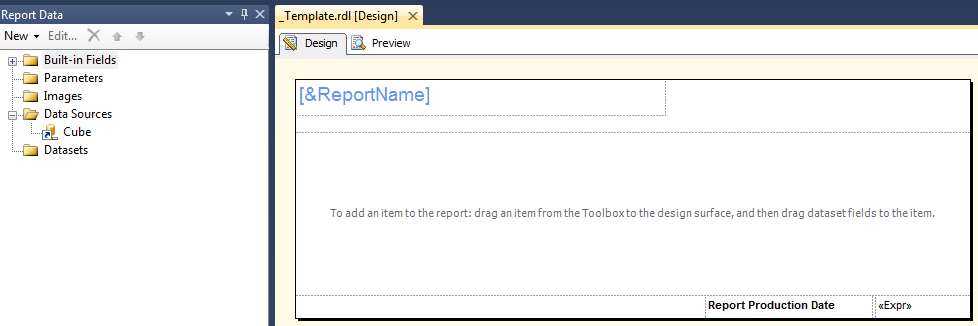 Here you can see that I’ve added a header and footer, in the header I’ve added the ReportName built-in field into a textbox and applied some formatting to it.
Here you can see that I’ve added a header and footer, in the header I’ve added the ReportName built-in field into a textbox and applied some formatting to it.
The idea being that all future reports should use this template. Now, we could just instruct all the report developers that they need to open this file from the solution make some changes then do a “Save As”. But this is not exactly ideal.
Report Templates
Instead what we want is for this template to appear in the Add New Item dialogue which appears when the user right clicks Reports and selects Add New Item.
After some quick googling, you will soon discover that all we need to do is copy our template into a directory in the Visual Studio directory in Program Files:
For VS2010: C:\Program Files (x86)\Microsoft Visual Studio 10.0\Common7\IDE\PrivateAssemblies\ProjectItems\ReportProject
For VS2012: C:\Program Files (x86)\Microsoft Visual Studio 11.0\Common7\IDE\PrivateAssemblies\ProjectItems\ReportProject
This would be a good start, however what happens when the template is updated by another developer and checked into source control? The next time someone else does a “Get Latest” they will need to check if the Template has been changed and remember which directory to copy this file into.
A better way is to use symbolic links. In Windows this is achieved using the mklink command (http://technet.microsoft.com/en-us/library/cc753194(v=ws.10).aspx)
mklink “C:\Program Files (x86)\Microsoft Visual Studio 10.0\Common7\IDE\PrivateAssemblies\ProjectItems\ReportProject\My Report Template.rdl” “C:\dev\Reporting\_Template.rdl”
You can execute this from command prompt, just be aware that you will need to be running it as Administrator.
After running this command open the Add New Items dialogue, and you will see the new report appear as a template:
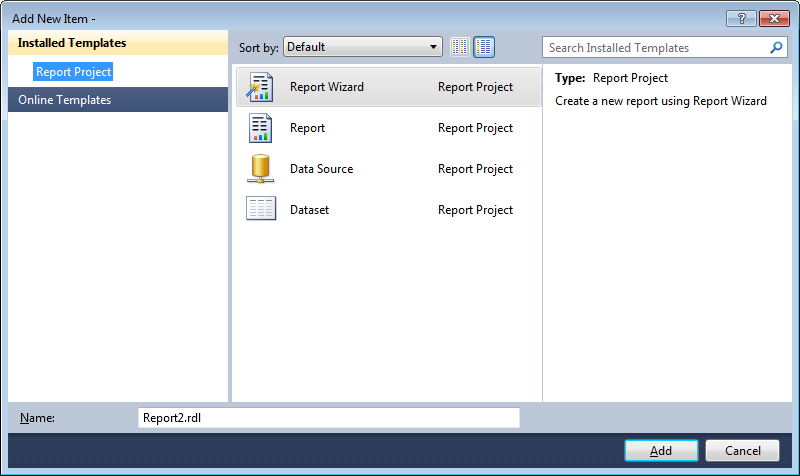
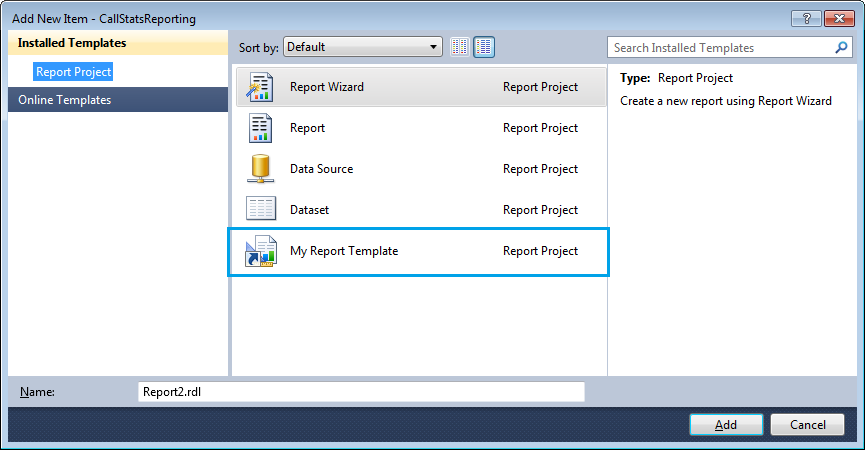
🍪 I use Disqus for comments
Because Disqus requires cookies this site doesn't automatically load comments.
I don't mind about cookies - Show me the comments from now on (and set a cookie to remember my preference)